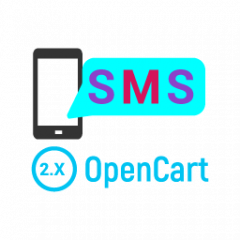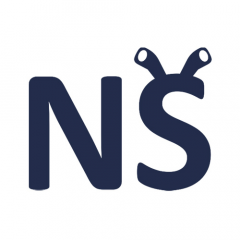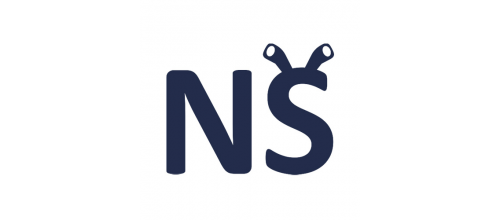- 1
- 2
- 3
- 4
- 5
- 6
- 7
- 8
- 9
- 10
- 11
- 12
- 13
- 14
- 15
- 16
- 17
- 18
- 19
- 20
- 21
- 22
- 23
- 24
- 25
- 26
- 27
- 28
- 29
- 30
- 31
- 32
- 33
- 34
- 35
- 36
- 37
- 38
- 39
- 40
- 41
- 42
- 43
- 44
- 45
- 46
- 47
- 48
- 49
- 50
- 51
- 52
- 53
- 54
- 55
- 56
- 57
- 58
- 59
- 60
- 61
- 62
- 63
- 64
- 65
- 66
- 67
- 68
- 69
- 70
- 71
- 72
- 73
- 74
- 75
- 76
- 77
- 78
- 79
- 80
- 81
- 82
- 83
- 84
- 85
- 86
- 87
- 88
- 89
- 90
- 91
- 92
- 93
- 94
- 95
- 96
- 97
- 98
- 99
- 100
- 101
- 102
- 103
- 104
- 105
- 106
- 107
- 108
- 109
- 110
- 111
- 112
- 113
- 114
- 115
- 116
- 117
- 118
- 119
- 120
- 121
- 122
- 123
- 124
- 125
- 126
- 127
- 128
- 129
- 130
- 131
- 132
- 133
- 134
- 135
- 136
- 137
- 138
- 139
- 140
- 141
- 142
- 143
- 144
- 145
- 146
- 147
- 148
- 149
- 150
- 151
- 152
- 153
- 154
- 155
- 156
- 157
- 158
- 159
- 160
- 161
- 162
- 163
- 164
- 165
- 166
- 167
- 168
- 169
- 170
- 171
- 172
- 173
- 174
- 175
- 176
- 177
- 178
- 179
- 180
- 181
- 182
- 183
- 184
- 185
- 186
- 187
- 188
- 189
- 190
- 191
- 192
- 193
- 194
- 195
- 196
- 197
- 198
- 199
- 200
- 201
- 202
- 203
- 204
- 205
- 206
- 207
- 208
- 209
- 210
- 211
- 212
- 213
- 214
- 215
- 216
- 217
- 218
- 219
- 220
- 221
- 222
- 223
- 224
- 225
- 226
- 227
- 228
- 229
- 230
- 231
- 232
- 233
- 234
- 235
- 236
- 237
- 238
- 239
- 240
- 241
- 242
- 243
- 244
- 245
- 246
- 247
- 248
- 249
- 250
- 251
- 252
- 253
- 254
- 255
- 256
- 257
- 258
- 259
- 260
- 261
- 262
- 263
- 264
- 265
- 266
- 267
- 268
- 269
- 270
- 271
- 272
- 273
- 274
- 275
- 276
- 277
- 278
- 279
- 280
- 281
- 282
- 283
- 284
- 285
- 286
- 287
- 288
- 289
- 290
- 291
- 292
- 293
- 294
- 295
- 296
- 297
- 298
- 299
- 300
- 301
- 302
- 303
- 304
- 305
- 306
- 307
- 308
- 309
- 310
- 311
- 312
- 313
- 314
- 315
- 316
- 317
- 318
- 319
- 320
- 321
- 322
- 323
- 324
- 325
- 326
- 327
- 328
- 329
- 330
- 331
- 332
- 333
- 334
- 335
- 336
- 337
- 338
- 339
- 340
- 341
- 342
- 343
- 344
- 345
- 346
- 347
- 348
- 349
- 350
- 351
- 352
- 353
- 354
- 355
- 356
- 357
- 358
- 359
- 360
- 361
- 362
- 363
- 364
- 365
- 366
- 367
- 368
- 369
- 370
- 371
- 372
- 373
- 374
- 375
- 376
- 377
- 378
- 379
- 380
- 381
- 382
- 383
- 384
- 385
- 386
- 387
- 388
- 389
- 390
- 391
- 392
- 393
- 394
- 395
- 396
- 397
- 398
- 399
- 400
- 401
- 402
- 403
- 404
- 405
- 406
- 407
- 408
- 409
- 410
- 411
- 412
- 413
- 414
- 415
- 416
- 417
- 418
- 419
- 420
- 421
- 422
- 423
- 424
- 425
- 426
- 427
- 428
- 429
- 430
- 431
- 432
- 433
- 434
- 435
- 436
- 437
- 438
- 439
- 440
- 441
- 442
- 443
- 444
- 445
- 446
- 447
- 448
- 449
- 450
- 451
- 452
- 453
- 454
- 455
- 456
- 457
- 458
- 459
- 460
- 461
- 462
- 463
- 464
- 465
- 466
- 467
- 468
- 469
- 470
- 471
- 472
- 473
- 474
- 475
- 476
- 477
- 478
- 479
- 480
- 481
- 482
- 483
- 484
- 485
- 486
- 487
- 488
- 489
- 490
- 491
- 492
- 493
- 494
- 495
- 496
- 497
- 498
- 499
- 500
- 501
- 502
- 503
- 504
- 505
- 506
- 507
- 508
- 509
- 510
- 511
- 512
- 513
- 514
- 515
- 516
- 517
- 518
- 519
- 520
- 521
- 522
- 523
- 524
- 525
- 526
- 527
- 528
- 529
- 530
- 531
- 532
- 533
- 534
- 535
- 536
- 537
- 538
- 539
- 540
- 541
- 542
- 543
- 544
- 545
- 546
- 547
- 548
- 549
- 550
- 551
- 552
- 553
- 554
- 555
- 556
- 557
- 558
- 559
- 560
- 561
- 562
- 563
- 564
- 565
- 566
- 567
- 568
- 569
- 570
- 571
- 572
- 573
- 574
- 575
- 576
- 577
- 578
- 579
- 580
- 581
- 582
- 583
- 584
- 585
- 586
- 587
- 588
- 589
- 590
- 591
Configuring the module “NeoSeo Privat24” for the online store {SEO-shop}, OpenCart 2.x, 3.x, ocStore
1. Installing the “NeoSeo Privat24” module
It is necessary to upload files from the Upload archive directory to the root of the site via FTP. After that it is necessary:
Go to the administrative panel of the site and select the section “Add-ons” -> “Payments”

In the opened list of modules, select "NeoSeo Privat24 (Privatbank, Ukraine)" and click the “Install” button

Now you can edit the module settings.
2. Editing module settings.
To edit the module settings, go to the administrative panel of the site and select the “Add-ons” -> “Payments” section. In the opened module list, select "NeoSeo Privat24 (Privatbank, Ukraine)" and press the “Edit” button

After that, the window for editing the module settings will appear on the screen:

The “Parameters” tab allows you to make certain settings for the module, namely:
- “Store Number (Merchant ID)” - Merchant ID of your store in Privat24 payment system. It is necessary to take in the personal account of the Merchant from Privatbank.
- “Password” - Password from the merchant. It is also necessary to take from your personal account at Privatbank.
- “Select a currency” - The currency to make payments. You must select the currency “UAH” with the code UAH, because payments in another currency through Privat24 are not supported.
- "Geo. Zones” - You must select the geo zones for which this payment module is working. If the geofences are not configured or not used in the store - select “All regions”
- “Order status after payment” - You must select the order status, which will be assigned to the buyer's order after successful payment through the Privat24 payment system
- “Order status in case of error” - You must select the status that will be assigned to the order in case of a payment error, such as not enough money in the account or an incorrect authorization code or an unsuccessful attempt to debit money.
- “Order status in case of cancellation of payment” - You must select the status that will be assigned to the order in case of the buyer's refusal to pay. That is, if the buyer simply closes the payment window and does not want to pay.
- “Payment Response Page” and “Redirect After Payment” URL of the address to which the Privat24 payment system communicates with the site. They will need to be specified in the merchant's office on the Privatbank website to verify your store.
- “Sort” is the sorting order in the payment methods displayed on the site. The smaller the value, the higher this payment method is displayed.
After making all changes to the module settings, you must save them. To do this, click “save”.

The “Logs” tab displays service information received from Privatbank about payments made, as well as about attempts to make payment by users through the payment system. Also, the recording of these data can be disabled by setting the mode to “Off” and clicking “Save”.

3. Setting an additional commission.
If you need to charge an additional fee to customers who have chosen the payment method “Privat24”, then you need to configure the addition “NeoSeo Commission Privat24”. To do this, go to the section “Add-ons” -> “Take into account in the order”.

And there select and install the module “NeoSeo Privat24 Commission”

Now you can edit the settings of the module “NeoSeo Privat24 Commission”, for this you need to click on the “edit” button

After that, the module settings window will appear:

The “Parameters” tab displays the main settings:
- “Status” - Module status.
- “Commission” - You must enter the size of the commission.
- “Commission type” - It is necessary to select: the commission as a percentage of the payment amount or a fixed amount.
- “Tax Class” - If the store has set up tax classes, then you must select a type.
- “Use custom name during checkout” - The text, that will be displayed to the user, explaining, what kind of commission it is.
- “Sort Order” is the sort order when displaying information on the order amount. The smaller the value, the higher is displayed in the list of commissions when paying.
After changing the settings you need to save them by clicking on the “Save” button.

4. Module operation
After making the settings on the site when placing the order, the payment method “Privat24” will appear.

And if the “NeoSeo Privat24 Commission” module is activated, an additional field will be displayed in the order information at the “Order confirmation” stage.

After clicking the “Order Confirmation” button, the user will go to the online banking site Privat24, where they will be asked to log in in the way that is convenient for him and make a payment by selecting one of their cards.
Attention!!
The site must work using the https protocol, that is, it must have a valid certificate, otherwise there may be problems in processing payment status, as this is a requirement of the Privat24 payment system.