- 1
- 2
- 3
- 4
- 5
- 6
- 7
- 8
- 9
- 10
- 11
- 12
- 13
- 14
- 15
- 16
- 17
- 18
- 19
- 20
- 21
- 22
- 23
- 24
- 25
- 26
- 27
- 28
- 29
- 30
- 31
- 32
- 33
- 34
- 35
- 36
- 37
- 38
- 39
- 40
- 41
- 42
- 43
- 44
- 45
- 46
- 47
- 48
- 49
- 50
- 51
- 52
- 53
- 54
- 55
- 56
- 57
- 58
- 59
- 60
- 61
- 62
- 63
- 64
- 65
- 66
- 67
- 68
- 69
- 70
- 71
- 72
- 73
- 74
- 75
- 76
- 77
- 78
- 79
- 80
- 81
- 82
- 83
- 84
- 85
- 86
- 87
- 88
- 89
- 90
- 91
- 92
- 93
- 94
- 95
- 96
- 97
- 98
- 99
- 100
- 101
- 102
- 103
- 104
- 105
- 106
- 107
- 108
- 109
- 110
- 111
- 112
- 113
- 114
- 115
- 116
- 117
- 118
- 119
- 120
- 121
- 122
- 123
- 124
- 125
- 126
- 127
- 128
- 129
- 130
- 131
- 132
- 133
- 134
- 135
- 136
- 137
- 138
- 139
- 140
- 141
- 142
- 143
- 144
- 145
- 146
- 147
- 148
- 149
- 150
- 151
- 152
- 153
- 154
- 155
- 156
- 157
- 158
- 159
- 160
- 161
- 162
- 163
- 164
- 165
- 166
- 167
- 168
- 169
- 170
- 171
- 172
- 173
- 174
- 175
- 176
- 177
- 178
- 179
- 180
- 181
- 182
- 183
- 184
- 185
- 186
- 187
- 188
- 189
- 190
- 191
- 192
- 193
- 194
- 195
- 196
- 197
- 198
- 199
- 200
- 201
- 202
- 203
- 204
- 205
- 206
- 207
- 208
- 209
- 210
- 211
- 212
- 213
- 214
- 215
- 216
- 217
- 218
- 219
- 220
- 221
- 222
- 223
- 224
- 225
- 226
- 227
- 228
- 229
- 230
- 231
- 232
- 233
- 234
- 235
- 236
- 237
- 238
- 239
- 240
- 241
- 242
- 243
- 244
- 245
- 246
- 247
- 248
- 249
- 250
- 251
- 252
- 253
- 254
- 255
- 256
- 257
- 258
- 259
- 260
- 261
- 262
- 263
- 264
- 265
- 266
- 267
- 268
- 269
- 270
- 271
- 272
- 273
- 274
- 275
- 276
- 277
- 278
- 279
- 280
- 281
- 282
- 283
- 284
- 285
- 286
- 287
- 288
- 289
- 290
- 291
- 292
- 293
- 294
- 295
- 296
- 297
- 298
- 299
- 300
- 301
- 302
- 303
- 304
- 305
- 306
- 307
- 308
- 309
- 310
- 311
- 312
- 313
- 314
- 315
- 316
- 317
- 318
- 319
- 320
- 321
- 322
- 323
- 324
- 325
- 326
- 327
- 328
- 329
- 330
- 331
- 332
- 333
- 334
- 335
- 336
- 337
- 338
- 339
- 340
- 341
- 342
- 343
- 344
- 345
- 346
- 347
- 348
- 349
- 350
- 351
- 352
- 353
- 354
- 355
- 356
- 357
- 358
- 359
- 360
- 361
- 362
- 363
- 364
- 365
- 366
- 367
- 368
- 369
- 370
- 371
- 372
- 373
- 374
- 375
- 376
- 377
- 378
- 379
- 380
- 381
- 382
- 383
- 384
- 385
- 386
- 387
- 388
- 389
- 390
- 391
- 392
- 393
- 394
- 395
- 396
- 397
- 398
- 399
- 400
- 401
- 402
- 403
- 404
- 405
- 406
- 407
- 408
- 409
- 410
- 411
- 412
- 413
- 414
- 415
- 416
- 417
- 418
- 419
- 420
- 421
- 422
- 423
- 424
- 425
- 426
- 427
- 428
- 429
- 430
- 431
- 432
- 433
- 434
- 435
- 436
- 437
- 438
- 439
- 440
- 441
- 442
- 443
- 444
- 445
- 446
- 447
- 448
- 449
- 450
- 451
- 452
- 453
- 454
- 455
- 456
- 457
- 458
- 459
- 460
- 461
- 462
- 463
- 464
- 465
- 466
- 467
- 468
- 469
- 470
- 471
- 472
- 473
- 474
- 475
- 476
- 477
- 478
- 479
- 480
- 481
- 482
- 483
- 484
- 485
- 486
- 487
- 488
- 489
- 490
- 491
- 492
- 493
- 494
- 495
- 496
- 497
- 498
- 499
- 500
- 501
- 502
- 503
- 504
- 505
- 506
- 507
- 508
- 509
- 510
- 511
- 512
- 513
- 514
- 515
- 516
- 517
- 518
- 519
- 520
- 521
- 522
- 523
- 524
- 525
- 526
- 527
- 528
- 529
- 530
- 531
- 532
- 533
- 534
- 535
- 536
- 537
- 538
- 539
- 540
- 541
- 542
- 543
- 544
- 545
- 546
- 547
- 548
- 549
- 550
- 551
- 552
- 553
- 554
- 555
- 556
- 557
- 558
- 559
- 560
- 561
- 562
- 563
- 564
- 565
- 566
- 567
- 568
- 569
- 570
- 571
- 572
- 573
- 574
- 575
- 576
- 577
- 578
- 579
- 580
- 581
- 582
- 583
- 584
- 585
- 586
- 587
- 588
- 589
- 590
- 591
Configuration of the module Subscription change for the online shop {SEO-Shop}, OpenCart 2.x, 3.x, ocStore
-
Module installation “NeoSeo Subscription change”
To install the module “NeoSeo Subscription change” for OpenCart , you must:
- Go to admin panel and click on “Extras”->”Modules”:
- In the module list that opens, select “NeoSeo Price Change Subscription” and click “Install”:
- Go to "Add-ons" -> "Add-ons Manager" and click on the "Update" button in the window that opens.
This is where the installation of the module is completed and you can proceed to editing the module settings.
-
Editing module settings
To edit the module settings, go to the admin panel of the site and select the section "Add-ons" -> "Modules". In the module list that opens for OpenCart, select “NeoSeo Price Change Subscription” and click on the “Edit” button:
After that, the module settings editing window will appear:
The Settings tab is for adjusting the following parameters:
Status. Switch that is intended to enable or disable the module:
Recipients of the application message, comma. This field is for entering one or more email admins.
Image Width and Image Height fields.
Designed to specify the width of the image that will be displayed in the pop-up window after clicking the "Watch Price" button:
The task for the scheduler.
To set up schedule notifications for subscribers, you need to add a task to the scheduler. The link to the executable file is displayed in the Task for Scheduler field:
The Settings tab is for adjusting the following parameters:
Subject of the letter:
This field gives an opportunity to fill in the subject of the letter, which will be sent to the client after he / she subscribes.
The following variables are responsible for:
- {id} - application number;
- {name} - The name of the client from the form;
- {email} - Customer mail from form;
- {product_name} - the name of the product;
- {product_url} - product url;
- {price_new} - New product price
- {price_old} is the old price of the item;
- Message text:
This field gives the opportunity to fill in the text of the letter, which will be sent to the client after he / she signs. The variables are the same.
- Admin Letter Subject:
This field gives an opportunity to fill in the subject of the letter, which will be sent to the administrator. The variables are the same.
- Admin text:
This field allows to fill in the text of the letter, which will be sent to the administrator. The variables are the same.
The Logout tab is for adjusting the following settings:
- Message text, in case of unsubscription:
This field allows to fill in several languages "Message text, in case of unsubscription", which the client will see after unsubscribing.
- Subject of the letter:
This field gives an opportunity to fill in the subject of the letter, which will be sent to the client after he unsubscribes. The variables are the same.
- Message text:
This field allows to fill in the text of the letter, which will be sent to the client after he / she unsubscribes. The variables are the same.
- Admin Letter Subject:
This field gives an opportunity to fill in the subject of the letter, which will be sent to the administrator, after the client unsubscribes. The variables are the same.
- Admin text:
This field allows to fill in the text of the letter, which will be sent to the administrator, after the client unsubscribes the same variables.
The Notification tab is for adjusting the following settings:
- Subject of the letter:
This field gives an opportunity to fill in the subject of the letter, which will come to the mail to the client, each time the price of the goods for which the subscription was made will change. The variables are the same.
- Text message:
This field gives the opportunity to fill in the text of the letter, which will be sent to the client, each time the price of the goods for which the subscription was made will change. The variables are the same.
Output of the module:
After the subscription, the client is automatically remembered by the system and there is no need to re-enter the data in the subscription form.
And also, if the user is logged in to the system, the data is automatically submitted to the subscription form from the data at registration or data from the personal account.
You can see a list of subscribed buyers for goods "Sales"> "Expect price change":
- Table. The table has the following columns:
- Application. The order number of the application is displayed here;
- Date. The date of the application is displayed here;
- FULL NAME. Customer information is displayed here;
- Email. The client's email is displayed here;
- Goods. The product name is displayed here.
You can sort the table by a specific column, both ascending and descending.
- Filter. The filter has the following fields:
- Application. Here you need to select the application number you are interested in:
- Date. Here you need to select the date of subscription you are interested in:
- FULL NAME. Here you need to enter the client's interesting data:
- Email. Here you need to enter the email of interest:
- Goods. Here you need to enter the product of interest:
After the necessary data have been entered, it is necessary to click the Filter button:



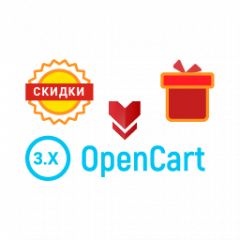
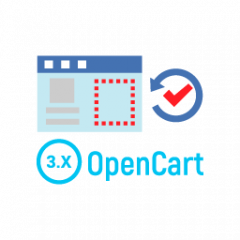
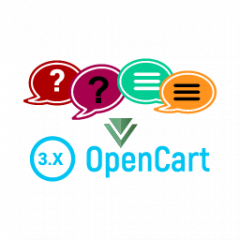
Comments