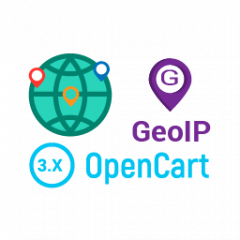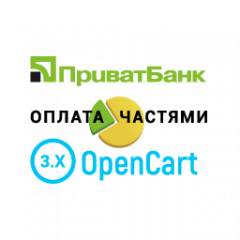- 1
- 2
- 3
- 4
- 5
- 6
- 7
- 8
- 9
- 10
- 11
- 12
- 13
- 14
- 15
- 16
- 17
- 18
- 19
- 20
- 21
- 22
- 23
- 24
- 25
- 26
- 27
- 28
- 29
- 30
- 31
- 32
- 33
- 34
- 35
- 36
- 37
- 38
- 39
- 40
- 41
- 42
- 43
- 44
- 45
- 46
- 47
- 48
- 49
- 50
- 51
- 52
- 53
- 54
- 55
- 56
- 57
- 58
- 59
- 60
- 61
- 62
- 63
- 64
- 65
- 66
- 67
- 68
- 69
- 70
- 71
- 72
- 73
- 74
- 75
- 76
- 77
- 78
- 79
- 80
- 81
- 82
- 83
- 84
- 85
- 86
- 87
- 88
- 89
- 90
- 91
- 92
- 93
- 94
- 95
- 96
- 97
- 98
- 99
- 100
- 101
- 102
- 103
- 104
- 105
- 106
- 107
- 108
- 109
- 110
- 111
- 112
- 113
- 114
- 115
- 116
- 117
- 118
- 119
- 120
- 121
- 122
- 123
- 124
- 125
- 126
- 127
- 128
- 129
- 130
- 131
- 132
- 133
- 134
- 135
- 136
- 137
- 138
- 139
- 140
- 141
- 142
- 143
- 144
- 145
- 146
- 147
- 148
- 149
- 150
- 151
- 152
- 153
- 154
- 155
- 156
- 157
- 158
- 159
- 160
- 161
- 162
- 163
- 164
- 165
- 166
- 167
- 168
- 169
- 170
- 171
- 172
- 173
- 174
- 175
- 176
- 177
- 178
- 179
- 180
- 181
- 182
- 183
- 184
- 185
- 186
- 187
- 188
- 189
- 190
- 191
- 192
- 193
- 194
- 195
- 196
- 197
- 198
- 199
- 200
- 201
- 202
- 203
- 204
- 205
- 206
- 207
- 208
- 209
- 210
- 211
- 212
- 213
- 214
- 215
- 216
- 217
- 218
- 219
- 220
- 221
- 222
- 223
- 224
- 225
- 226
- 227
- 228
- 229
- 230
- 231
- 232
- 233
- 234
- 235
- 236
- 237
- 238
- 239
- 240
- 241
- 242
- 243
- 244
- 245
- 246
- 247
- 248
- 249
- 250
- 251
- 252
- 253
- 254
- 255
- 256
- 257
- 258
- 259
- 260
- 261
- 262
- 263
- 264
- 265
- 266
- 267
- 268
- 269
- 270
- 271
- 272
- 273
- 274
- 275
- 276
- 277
- 278
- 279
- 280
- 281
- 282
- 283
- 284
- 285
- 286
- 287
- 288
- 289
- 290
- 291
- 292
- 293
- 294
- 295
- 296
- 297
- 298
- 299
- 300
- 301
- 302
- 303
- 304
- 305
- 306
- 307
- 308
- 309
- 310
- 311
- 312
- 313
- 314
- 315
- 316
- 317
- 318
- 319
- 320
- 321
- 322
- 323
- 324
- 325
- 326
- 327
- 328
- 329
- 330
- 331
- 332
- 333
- 334
- 335
- 336
- 337
- 338
- 339
- 340
- 341
- 342
- 343
- 344
- 345
- 346
- 347
- 348
- 349
- 350
- 351
- 352
- 353
- 354
- 355
- 356
- 357
- 358
- 359
- 360
- 361
- 362
- 363
- 364
- 365
- 366
- 367
- 368
- 369
- 370
- 371
- 372
- 373
- 374
- 375
- 376
- 377
- 378
- 379
- 380
- 381
- 382
- 383
- 384
- 385
- 386
- 387
- 388
- 389
- 390
- 391
- 392
- 393
- 394
- 395
- 396
- 397
- 398
- 399
- 400
- 401
- 402
- 403
- 404
- 405
- 406
- 407
- 408
- 409
- 410
- 411
- 412
- 413
- 414
- 415
- 416
- 417
- 418
- 419
- 420
- 421
- 422
- 423
- 424
- 425
- 426
- 427
- 428
- 429
- 430
- 431
- 432
- 433
- 434
- 435
- 436
- 437
- 438
- 439
- 440
- 441
- 442
- 443
- 444
- 445
- 446
- 447
- 448
- 449
- 450
- 451
- 452
- 453
- 454
- 455
- 456
- 457
- 458
- 459
- 460
- 461
- 462
- 463
- 464
- 465
- 466
- 467
- 468
- 469
- 470
- 471
- 472
- 473
- 474
- 475
- 476
- 477
- 478
- 479
- 480
- 481
- 482
- 483
- 484
- 485
- 486
- 487
- 488
- 489
- 490
- 491
- 492
- 493
- 494
- 495
- 496
- 497
- 498
- 499
- 500
- 501
- 502
- 503
- 504
- 505
- 506
- 507
- 508
- 509
- 510
- 511
- 512
- 513
- 514
- 515
- 516
- 517
- 518
- 519
- 520
- 521
- 522
- 523
- 524
- 525
- 526
- 527
- 528
- 529
- 530
- 531
- 532
- 533
- 534
- 535
- 536
- 537
- 538
- 539
- 540
- 541
- 542
- 543
- 544
- 545
- 546
- 547
- 548
- 549
- 550
- 551
- 552
- 553
- 554
- 555
- 556
- 557
- 558
- 559
- 560
- 561
- 562
- 563
- 564
- 565
- 566
- 567
- 568
- 569
- 570
- 571
- 572
- 573
- 574
- 575
- 576
- 577
- 578
- 579
- 580
- 581
- 582
- 583
- 584
- 585
- 586
- 587
- 588
- 589
- 590
- 591
5 steps to launch an online store based on Model A
Step 1. Enter the general settings of the store.
Go to the store’s system settings and specify:
- name of shop,
- Owner's name,
- Store Address,
- working hours,
- geolocation
- Phones
- languages.
Step 2. Visually arrange the store.
Go to the module "Global store settings" and specify:
- ready-made color settings or color codes for all specified elements,
- logo
- the necessary information to display in the header and footer of the site,
- information for the contact page, including the Google api key to display the map
- display options for the category page and product page,
- as well as other necessary data, for this, use the instructions for the “Global Settings” module
It is also necessary to configure the Main menu, for this, use the instructions for the Menu module
To configure the display of banners, use the instructions for the Slideshow module
It is also necessary to configure the Stock module, instructions: https://neoseo.com.ua/nastroyka-modulya-neoseo-menedzher-akciy
To set up store information on the Home page, use the instructions for the NeoSeo HTML module
Step 3. Set up delivery and payment
To configure delivery and payment you need:
- create delivery and payment methods, for this, use the instructions for the NeoSeo modules Delivery and NeoSeo payment;
- indicate the relationship between the delivery and payment methods, create additional fields and specify other necessary parameters, for this, use the instructions for the Ordering module;
- indicate the necessary information on delivery and payment in the product card and on the corresponding pages.
Step 4. Configure sending letters in the Email-Informer module
- Create a Google account and change its settings.
- Enter the necessary information about the selected service, for this, use the instructions for the module
- Register the administrator’s email in the store’s settings, in the callback module settings, in the subscription module settings.
Step 5. Filling the site
- Create site structure: categories, subcategories, manufacturers
- Add products and link them to categories
- Fill the blog with articles, instructions for the module Blog
Step 6. SEO work
Go to the settings of the CNC Generator and metadata module and write down the templates for automatic generation of Title and Description for:
- of goods
- categories
- manufacturer pages
- static pages.
Instructions for setting up the module: https://neoseo.com.ua/generator-chpu-i-metadannyh
In the store’s system settings, specify Title and Description for the main page of the site.
Step 7. Open robots.txt
Step 8. Registering the project in webmaster tools
Register the project in the webmaster panels (Google Search and Yandex.Webmaster)
connect analytics tools (Google Analytics and Yandex.Metrica):
- Create accounts in the corresponding services
- Verify site ownership
- Set up services
For Ukrainian online stores, you do not need to register and configure Yandex.Webmaster / Yandex.Metrica.
Set up the online store on a secure HTTPS protocol:
buy and install a hosting certificate
edit engine files so that they render https and work with https
set up a redirect from http-links to https-links.
Eliminate duplicates of the Main page (pagination pages and with multiple slashes) using a 301 redirect by editing the .htaccess file.
If you already have a valid online store, be sure to close the new site from indexing in the robots.txt file by adding an entry
User-agent: *
Disallow: /
After transferring to the main domain or the readiness of a new site for indexing, open the robot (instructions for the module) and configure the site map (instructions for the https module).