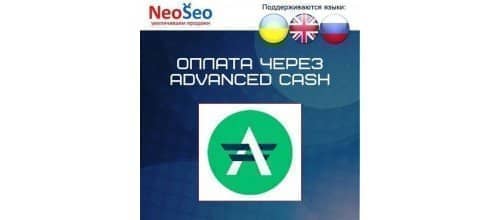- 1
- 2
- 3
- 4
- 5
- 6
- 7
- 8
- 9
- 10
- 11
- 12
- 13
- 14
- 15
- 16
- 17
- 18
- 19
- 20
- 21
- 22
- 23
- 24
- 25
- 26
- 27
- 28
- 29
- 30
- 31
- 32
- 33
- 34
- 35
- 36
- 37
- 38
- 39
- 40
- 41
- 42
- 43
- 44
- 45
- 46
- 47
- 48
- 49
- 50
- 51
- 52
- 53
- 54
- 55
- 56
- 57
- 58
- 59
- 60
- 61
- 62
- 63
- 64
- 65
- 66
- 67
- 68
- 69
- 70
- 71
- 72
- 73
- 74
- 75
- 76
- 77
- 78
- 79
- 80
- 81
- 82
- 83
- 84
- 85
- 86
- 87
- 88
- 89
- 90
- 91
- 92
- 93
- 94
- 95
- 96
- 97
- 98
- 99
- 100
- 101
- 102
- 103
- 104
- 105
- 106
- 107
- 108
- 109
- 110
- 111
- 112
- 113
- 114
- 115
- 116
- 117
- 118
- 119
- 120
- 121
- 122
- 123
- 124
- 125
- 126
- 127
- 128
- 129
- 130
- 131
- 132
- 133
- 134
- 135
- 136
- 137
- 138
- 139
- 140
- 141
- 142
- 143
- 144
- 145
- 146
- 147
- 148
- 149
- 150
- 151
- 152
- 153
- 154
- 155
- 156
- 157
- 158
- 159
- 160
- 161
- 162
- 163
- 164
- 165
- 166
- 167
- 168
- 169
- 170
- 171
- 172
- 173
- 174
- 175
- 176
- 177
- 178
- 179
- 180
- 181
- 182
- 183
- 184
- 185
- 186
- 187
- 188
- 189
- 190
- 191
- 192
- 193
- 194
- 195
- 196
- 197
- 198
- 199
- 200
- 201
- 202
- 203
- 204
- 205
- 206
- 207
- 208
- 209
- 210
- 211
- 212
- 213
- 214
- 215
- 216
- 217
- 218
- 219
- 220
- 221
- 222
- 223
- 224
- 225
- 226
- 227
- 228
- 229
- 230
- 231
- 232
- 233
- 234
- 235
- 236
- 237
- 238
- 239
- 240
- 241
- 242
- 243
- 244
- 245
- 246
- 247
- 248
- 249
- 250
- 251
- 252
- 253
- 254
- 255
- 256
- 257
- 258
- 259
- 260
- 261
- 262
- 263
- 264
- 265
- 266
- 267
- 268
- 269
- 270
- 271
- 272
- 273
- 274
- 275
- 276
- 277
- 278
- 279
- 280
- 281
- 282
- 283
- 284
- 285
- 286
- 287
- 288
- 289
- 290
- 291
- 292
- 293
- 294
- 295
- 296
- 297
- 298
- 299
- 300
- 301
- 302
- 303
- 304
- 305
- 306
- 307
- 308
- 309
- 310
- 311
- 312
- 313
- 314
- 315
- 316
- 317
- 318
- 319
- 320
- 321
- 322
- 323
- 324
- 325
- 326
- 327
- 328
- 329
- 330
- 331
- 332
- 333
- 334
- 335
- 336
- 337
- 338
- 339
- 340
- 341
- 342
- 343
- 344
- 345
- 346
- 347
- 348
- 349
- 350
- 351
- 352
- 353
- 354
- 355
- 356
- 357
- 358
- 359
- 360
- 361
- 362
- 363
- 364
- 365
- 366
- 367
- 368
- 369
- 370
- 371
- 372
- 373
- 374
- 375
- 376
- 377
- 378
- 379
- 380
- 381
- 382
- 383
- 384
- 385
- 386
- 387
- 388
- 389
- 390
- 391
- 392
- 393
- 394
- 395
- 396
- 397
- 398
- 399
- 400
- 401
- 402
- 403
- 404
- 405
- 406
- 407
- 408
- 409
- 410
- 411
- 412
- 413
- 414
- 415
- 416
- 417
- 418
- 419
- 420
- 421
- 422
- 423
- 424
- 425
- 426
- 427
- 428
- 429
- 430
- 431
- 432
- 433
- 434
- 435
- 436
- 437
- 438
- 439
- 440
- 441
- 442
- 443
- 444
- 445
- 446
- 447
- 448
- 449
- 450
- 451
- 452
- 453
- 454
- 455
- 456
- 457
- 458
- 459
- 460
- 461
- 462
- 463
- 464
- 465
- 466
- 467
- 468
- 469
- 470
- 471
- 472
- 473
- 474
- 475
- 476
- 477
- 478
- 479
- 480
- 481
- 482
- 483
- 484
- 485
- 486
- 487
- 488
- 489
- 490
- 491
- 492
- 493
- 494
- 495
- 496
- 497
- 498
- 499
- 500
- 501
- 502
- 503
- 504
- 505
- 506
- 507
- 508
- 509
- 510
- 511
- 512
- 513
- 514
- 515
- 516
- 517
- 518
- 519
- 520
- 521
- 522
- 523
- 524
- 525
- 526
- 527
- 528
- 529
- 530
- 531
- 532
- 533
- 534
- 535
- 536
- 537
- 538
- 539
- 540
- 541
- 542
- 543
- 544
- 545
- 546
- 547
- 548
- 549
- 550
- 551
- 552
- 553
- 554
- 555
- 556
- 557
- 558
- 559
- 560
- 561
- 562
- 563
- 564
- 565
- 566
- 567
- 568
- 569
- 570
- 571
- 572
- 573
- 574
- 575
- 576
- 577
- 578
- 579
- 580
- 581
- 582
- 583
- 584
- 585
- 586
- 587
- 588
- 589
- 590
- 591
Configuring the module “NeoSeo Payment via LiqPay” for the online store {SEO-shop}, OpenCart 2.x, 3.x, ocStore
- Installing the module “NeoSeo Payment via LiqPay”
To install the “NeoSeo Payment via LiqPay” module:
- Go to the administrative panel of the site and select the section “Add-ons” -> ”Payments”:
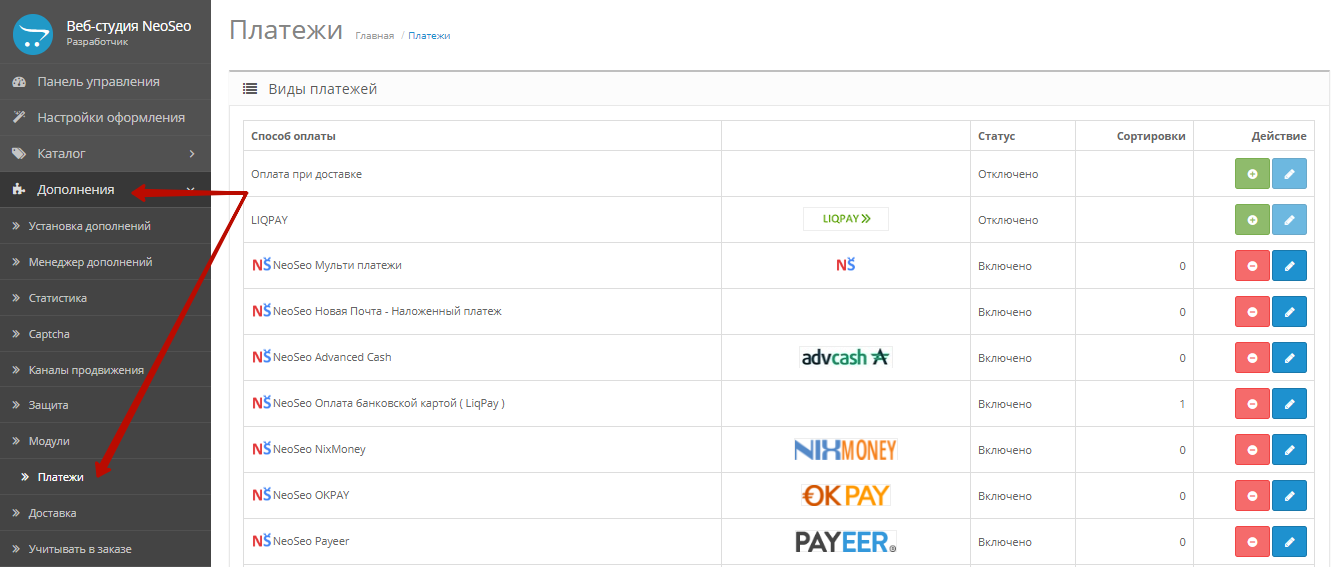
- In the opened module list, select “NeoSeo Payment by credit card (LiqPay)” and click the “Install” button:
.jpeg)
The installation of the module is complete and you can proceed to editing the module settings.
- Go to the administrative panel of the site and select the section “Add-ons” -> ”Payments”:
- Editing module settings
To edit the module settings, go to the administrative panel of the site and select the “Add-ons” -> ”Payments” section. In the opened module list, select “NeoSeo Payment by credit card (LiqPay)” and click on the “Edit” button: .jpeg)
After that, the window for editing the module settings will appear on the screen: .jpeg)
The “Parameters” tab is designed to configure the following parameters:
- Status. In order to connect this module to the store, select “Enabled” in the “Status” field:
.jpeg)
- Merchant ID. This field is intended to indicate the Id of the seller (merchant) in the LiqPay payment system.
- Signature. This field is intended for specifying the Signature in the LiqPay payment system.
- Type of. Using this field you can set the type of payment: liqpay or via credit card:
.jpeg)
- Total. This field is used to specify the minimum order amount, which is necessary to activate this payment method:
.jpeg)
It is often found that when placing an order by the buyer, the order itself may fall into erroneous orders and the manager can simply skip it. Not everyone knows that such “missing” orders can still be viewed in the list of orders by applying a filter. But this is not convenient, for such orders notifications will not work either for the manager or for the buyer. Why does the order fall into the “erroneous”? When placing an order, the system assigns a zero status to the order. The correct order status is assigned to the payment method, if in the process of completing the ordering and payment, in particular, there was no failure. In payment methods that are related to online payments, the problem of “missing” orders is very common. This is because going to the payment page, the buyer can change his mind and click cancel. But such orders need to be tracked, because these are all potential Clients and you need to work with them.
In the “NeoSeo Payment via LiqPay” module this disadvantage is eliminated, and therefore the following settings are entered:
- Order status. This field is required to select the order status, in case the payment method service returned a positive response, i.e. payment was made and funds were received to the account. The list of statuses shows the statuses that are defined in your system:
.jpeg)
- The status of an incomplete order. This setting instead of zero status will assign the status specified in the field, so you will not lose the order and it will not fall into the “erroneous”:
.jpeg)
- Region. Using this field, you can specify the geographical areas in which payment for orders is possible using the LiqPay payment system:
.jpeg)
This list displays the existing geographical areas of the online store. In the example there is one zone: “VAT”. To view the existing geographic zones, go to the administrative panel of the site and select the “System” -> ”Localization” -> ”Geographical Zones” section:.jpeg)
- The sort order. Using this field, you can specify the order of displaying the payment method on the checkout page, for example, 1:
.jpeg)
- The status of the scheduler. This setting allows, if necessary, to display the LiqPay payment method on a schedule. If you select “Enabled”, you can specify on the form:
- The time range for each day of the week, during which the LiqPay payment method will be available on your site:
.jpeg)
- Days on which this payment method will not be available on your site:
.jpeg)
Important!!! After adding all the changes, you must click the “Save” button: .jpeg)
After saving the module settings, you need to add a new payment method to the checkout page.
Note: Adding a payment method to the checkout page will be described using the example of the “NeoSeo Checkout” module. If you are using a standard ordering module, then the following steps are not required. If you are using another ordering module, read the description of adding a new payment method in the documentation of this module.
To add a payment method for orders via LiqPay, go to the administrative panel of the site and select the “Add-ons” -> ”Modules” section. In the list of modules, select “NeoSeo Checkout” and click on the “Edit” button: .jpeg)
In the module settings editing window, go to the “Connections” tab: .jpeg)
This tab shows all possible methods of order delivery. For each delivery method, the module allows you to select the required payment methods.
After saving the settings of the “NeoSeo Payment via LiqPay” module, the payment method through this payment system has become available in the list of possible payment methods. For example, add the “LiqPay” payment method for the “Night Express” delivery method: .jpeg)
As a result, when placing an order and choosing the “Night Express” delivery method, a new type of payment is available to the user through “LiqPay”: .jpeg)
Note! If you issue a test license for a module, then after the license expires, you must delete the file from your website: catalog / model / payment / neoseo_liqpay.php.