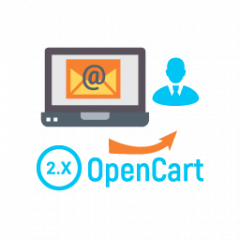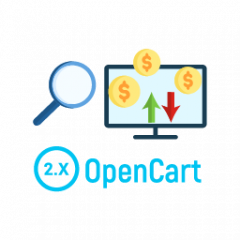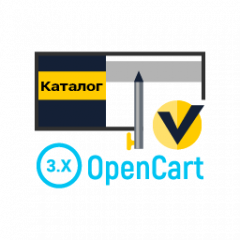- 1
- 2
- 3
- 4
- 5
- 6
- 7
- 8
- 9
- 10
- 11
- 12
- 13
- 14
- 15
- 16
- 17
- 18
- 19
- 20
- 21
- 22
- 23
- 24
- 25
- 26
- 27
- 28
- 29
- 30
- 31
- 32
- 33
- 34
- 35
- 36
- 37
- 38
- 39
- 40
- 41
- 42
- 43
- 44
- 45
- 46
- 47
- 48
- 49
- 50
- 51
- 52
- 53
- 54
- 55
- 56
- 57
- 58
- 59
- 60
- 61
- 62
- 63
- 64
- 65
- 66
- 67
- 68
- 69
- 70
- 71
- 72
- 73
- 74
- 75
- 76
- 77
- 78
- 79
- 80
- 81
- 82
- 83
- 84
- 85
- 86
- 87
- 88
- 89
- 90
- 91
- 92
- 93
- 94
- 95
- 96
- 97
- 98
- 99
- 100
- 101
- 102
- 103
- 104
- 105
- 106
- 107
- 108
- 109
- 110
- 111
- 112
- 113
- 114
- 115
- 116
- 117
- 118
- 119
- 120
- 121
- 122
- 123
- 124
- 125
- 126
- 127
- 128
- 129
- 130
- 131
- 132
- 133
- 134
- 135
- 136
- 137
- 138
- 139
- 140
- 141
- 142
- 143
- 144
- 145
- 146
- 147
- 148
- 149
- 150
- 151
- 152
- 153
- 154
- 155
- 156
- 157
- 158
- 159
- 160
- 161
- 162
- 163
- 164
- 165
- 166
- 167
- 168
- 169
- 170
- 171
- 172
- 173
- 174
- 175
- 176
- 177
- 178
- 179
- 180
- 181
- 182
- 183
- 184
- 185
- 186
- 187
- 188
- 189
- 190
- 191
- 192
- 193
- 194
- 195
- 196
- 197
- 198
- 199
- 200
- 201
- 202
- 203
- 204
- 205
- 206
- 207
- 208
- 209
- 210
- 211
- 212
- 213
- 214
- 215
- 216
- 217
- 218
- 219
- 220
- 221
- 222
- 223
- 224
- 225
- 226
- 227
- 228
- 229
- 230
- 231
- 232
- 233
- 234
- 235
- 236
- 237
- 238
- 239
- 240
- 241
- 242
- 243
- 244
- 245
- 246
- 247
- 248
- 249
- 250
- 251
- 252
- 253
- 254
- 255
- 256
- 257
- 258
- 259
- 260
- 261
- 262
- 263
- 264
- 265
- 266
- 267
- 268
- 269
- 270
- 271
- 272
- 273
- 274
- 275
- 276
- 277
- 278
- 279
- 280
- 281
- 282
- 283
- 284
- 285
- 286
- 287
- 288
- 289
- 290
- 291
- 292
- 293
- 294
- 295
- 296
- 297
- 298
- 299
- 300
- 301
- 302
- 303
- 304
- 305
- 306
- 307
- 308
- 309
- 310
- 311
- 312
- 313
- 314
- 315
- 316
- 317
- 318
- 319
- 320
- 321
- 322
- 323
- 324
- 325
- 326
- 327
- 328
- 329
- 330
- 331
- 332
- 333
- 334
- 335
- 336
- 337
- 338
- 339
- 340
- 341
- 342
- 343
- 344
- 345
- 346
- 347
- 348
- 349
- 350
- 351
- 352
- 353
- 354
- 355
- 356
- 357
- 358
- 359
- 360
- 361
- 362
- 363
- 364
- 365
- 366
- 367
- 368
- 369
- 370
- 371
- 372
- 373
- 374
- 375
- 376
- 377
- 378
- 379
- 380
- 381
- 382
- 383
- 384
- 385
- 386
- 387
- 388
- 389
- 390
- 391
- 392
- 393
- 394
- 395
- 396
- 397
- 398
- 399
- 400
- 401
- 402
- 403
- 404
- 405
- 406
- 407
- 408
- 409
- 410
- 411
- 412
- 413
- 414
- 415
- 416
- 417
- 418
- 419
- 420
- 421
- 422
- 423
- 424
- 425
- 426
- 427
- 428
- 429
- 430
- 431
- 432
- 433
- 434
- 435
- 436
- 437
- 438
- 439
- 440
- 441
- 442
- 443
- 444
- 445
- 446
- 447
- 448
- 449
- 450
- 451
- 452
- 453
- 454
- 455
- 456
- 457
- 458
- 459
- 460
- 461
- 462
- 463
- 464
- 465
- 466
- 467
- 468
- 469
- 470
- 471
- 472
- 473
- 474
- 475
- 476
- 477
- 478
- 479
- 480
- 481
- 482
- 483
- 484
- 485
- 486
- 487
- 488
- 489
- 490
- 491
- 492
- 493
- 494
- 495
- 496
- 497
- 498
- 499
- 500
- 501
- 502
- 503
- 504
- 505
- 506
- 507
- 508
- 509
- 510
- 511
- 512
- 513
- 514
- 515
- 516
- 517
- 518
- 519
- 520
- 521
- 522
- 523
- 524
- 525
- 526
- 527
- 528
- 529
- 530
- 531
- 532
- 533
- 534
- 535
- 536
- 537
- 538
- 539
- 540
- 541
- 542
- 543
- 544
- 545
- 546
- 547
- 548
- 549
- 550
- 551
- 552
- 553
- 554
- 555
- 556
- 557
- 558
- 559
- 560
- 561
- 562
- 563
- 564
- 565
- 566
- 567
- 568
- 569
- 570
- 571
- 572
- 573
- 574
- 575
- 576
- 577
- 578
- 579
- 580
- 581
- 582
- 583
- 584
- 585
- 586
- 587
- 588
- 589
- 590
- 591
Configuring the module NeoSeo Boxberry
1. Installing the NeoSeo Boxberry Module
It is necessary to upload files from the Upload archive directory to the root of the site via FTP.
After that you need: Go to the administrative panel of the site and select the section “Add-ons” -> “Delivery”
Choose NeoSeo Delivery Boxberry there and click “Install”

Then you need to enter the module settings, set the status to “Enabled”, fill in the initial data and click the “save” button.
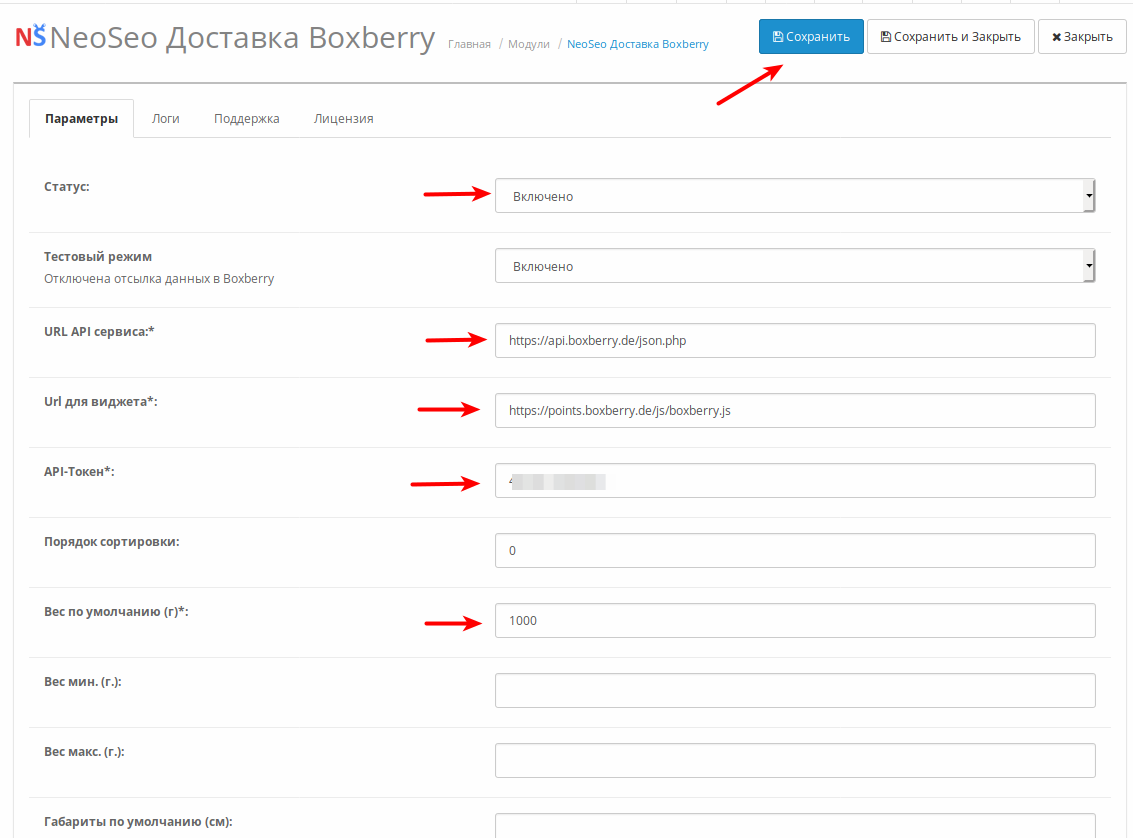
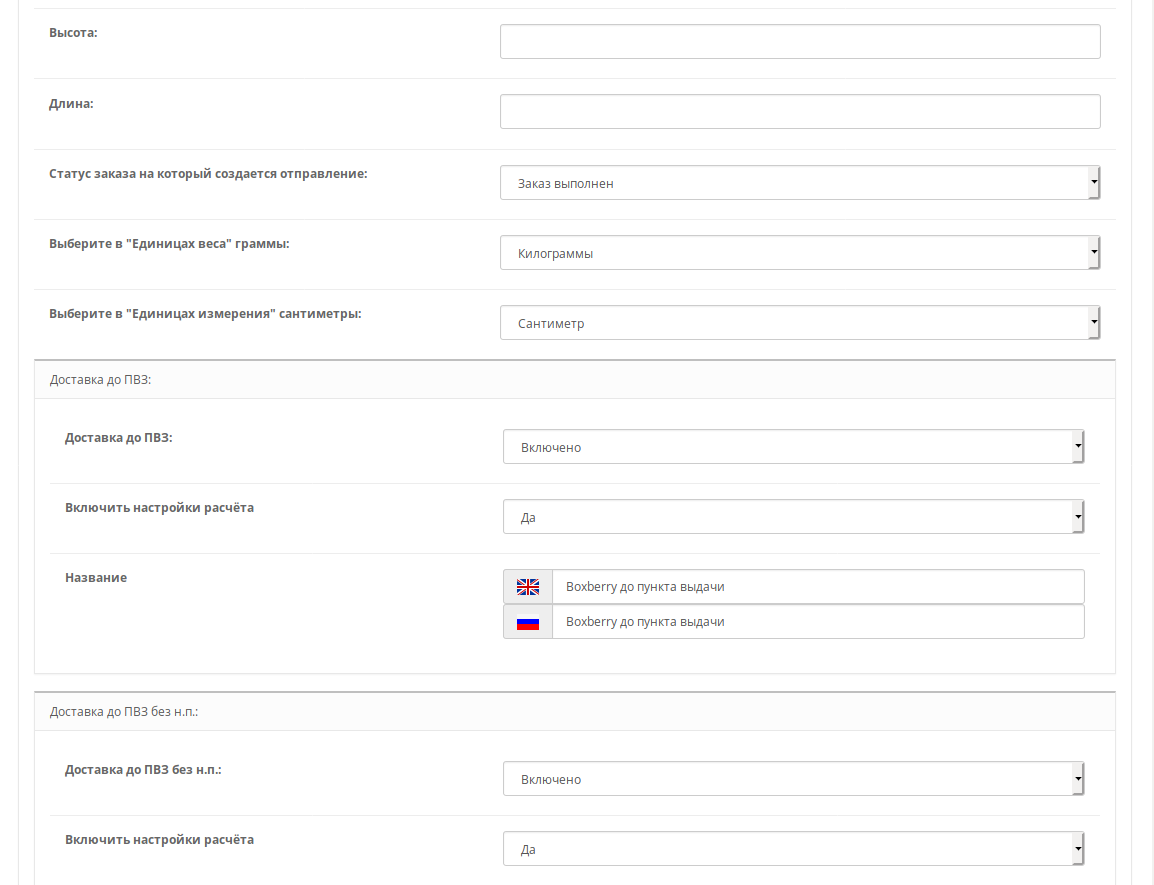
2. Configure the module:
The following fields are available for filling:
- Status - Displays whether the module is active or not.
- Test mode - activates a test mode, in which you can go through all the steps of making a purchase, but the data will not be sent to the delivery service. Shipping data will be saved only in the order information.
- Service API URL - The address of the API service only change if you are sure that it has changed
- Url for widget - The address of the widget's API only change if you are sure that it has changed
- API Token - a token for the api service, available in your account on Boxberry website
- Sort order - The position of the delivery method in the list of deliveries when ordering.
- Default weight (g) - If the goods in the basket do not have weight, or it is less than this value, the weight will be changed to the established one.
- Weight min (g) - the minimum weight at which this method of delivery will appear
- Weight max. (r) - The maximum weight above which this delivery method will not appear
- Dimensions by default (cm) - Dimensions of goods by default, if dimensions are not specified in the product, then the selected values will be set.
- Order status for which the shipment is being created - You must specify the order status at which the shipment is created. If, for example, all orders require manual confirmation, then it is necessary to set the status that is set after confirmation. Otherwise, the data to the delivery service will not be transmitted.
- Select grams in Weight Units - you need to compare the delivery service units with the units in your store.
- Select centimeters in "Units of measurement" - you need to compare the units of measurement of the delivery service with the units of measurement in your store.
- Delivery to PVZ: - Allows you to enable / disable the delivery method to the point of issue of orders.
- Enable calculation settings - shipping cost will be calculated
- Name - The name of the delivery method displayed to the user.
- Delivery to AfP without NP: - Allows you to enable / disable the delivery method to the point of issue of orders without cash on delivery.
- Enable calculation settings - shipping cost will be calculated
- Name - The name of the delivery method displayed to the user.
- Courier delivery: - Allows you to enable / disable the delivery method Courier delivery.
- Enable calculation settings - shipping cost will be calculated
- Name - The name of the delivery method displayed to the user.
- Courier delivery without NP: - Allows you to enable / disable the delivery method courier delivery without cash on delivery.
- Enable calculation settings - shipping cost will be calculated
- Name - The name of the delivery method displayed to the user.
Next, go to the “Add-ons” -> ”Add-ons Manager” section and click the “Update” button in the upper right corner of the page.

Now the module is ready for operation.
3. The result of the module:
After placing the order and choosing the delivery method, one of the suggested entries is created in the “Sales” section - “NeoSeo Boxberry Delivery”
.jpg)
Information on the order number, the departure number in the delivery service, the ability to go to the delivery service office for printing the label, the selected issue point and the delivery method are available here.
In the order itself is also information about the selected method of delivery.
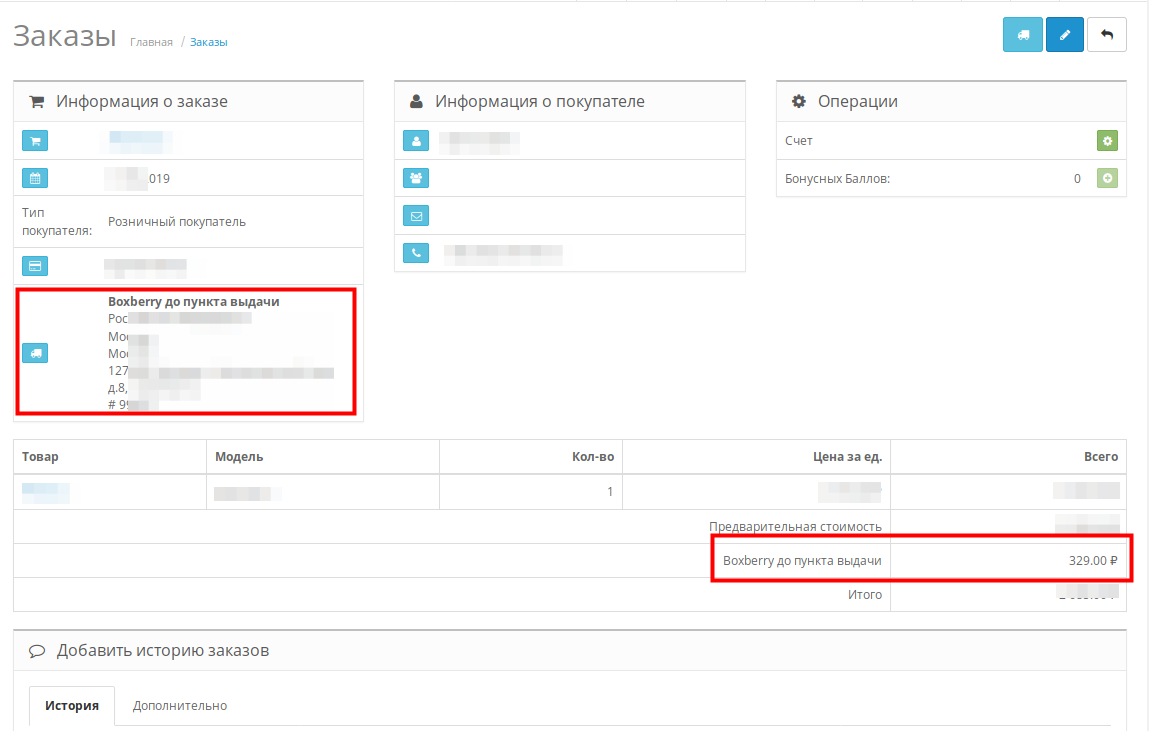
At the storefront:
After choosing the method of delivery, the buyer will be offered delivery options:

when choosing the method of delivery to the point of issue, the buyer will have to select the point of issue on the card.
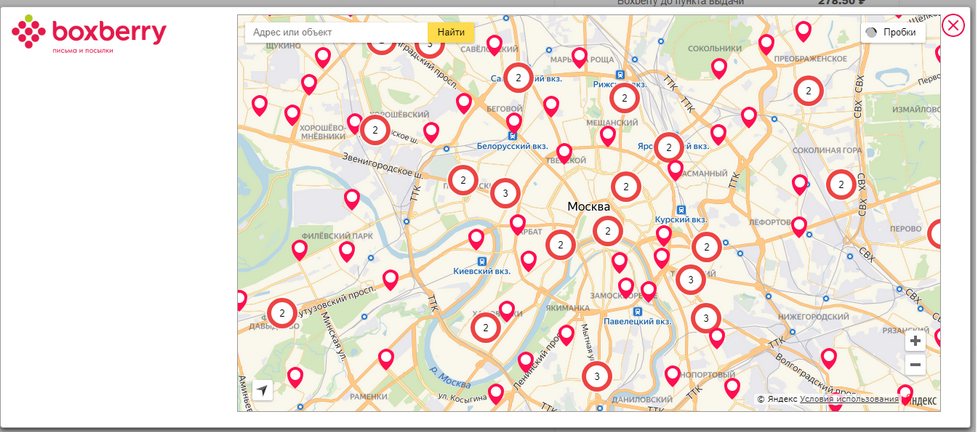
After confirmation, you can proceed to the next step of the order.
.jpg)
After placing the order, the buyer will also indicate the selected point of issue in the letter.